By default, you can associate business rules with business assets (business policies). You can control the asset types available for association using the Business Glossary Manager settings page. For more information, refer to the configuration topic.
To set up associations for business rules, follow these steps:
- On the Grid View tab, under the Options column, click
 .
.
The business rule opens in edit mode.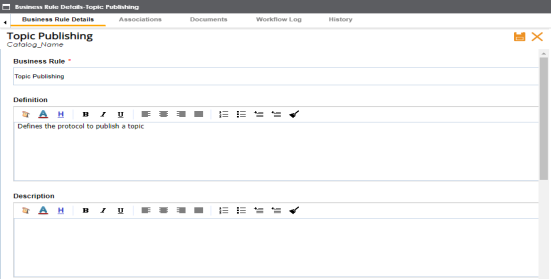
- Click the Associations tab.
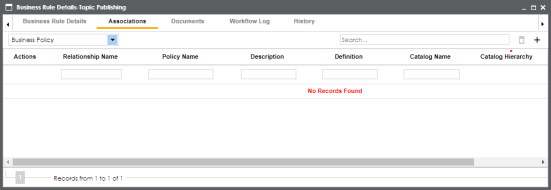
- In the asset type list, select an asset type to associate with the business rule.
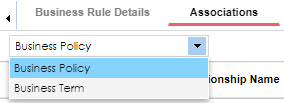
- Click
 .
.
The Relationship Associations page appears. Based on the asset type that you select, it displays a list of available assets.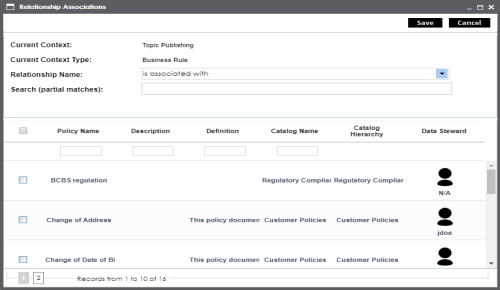
- From the list, select assets to associate with your business rule.
If you know the asset name, use the Search (partial matches) field to look up for it. - Click Save.
The selected objects are associated with the business rule and added to the list of associations.
You can define as many associations as required.
|
Copyright © 2020 erwin, Inc.
All rights reserved.
|
|